


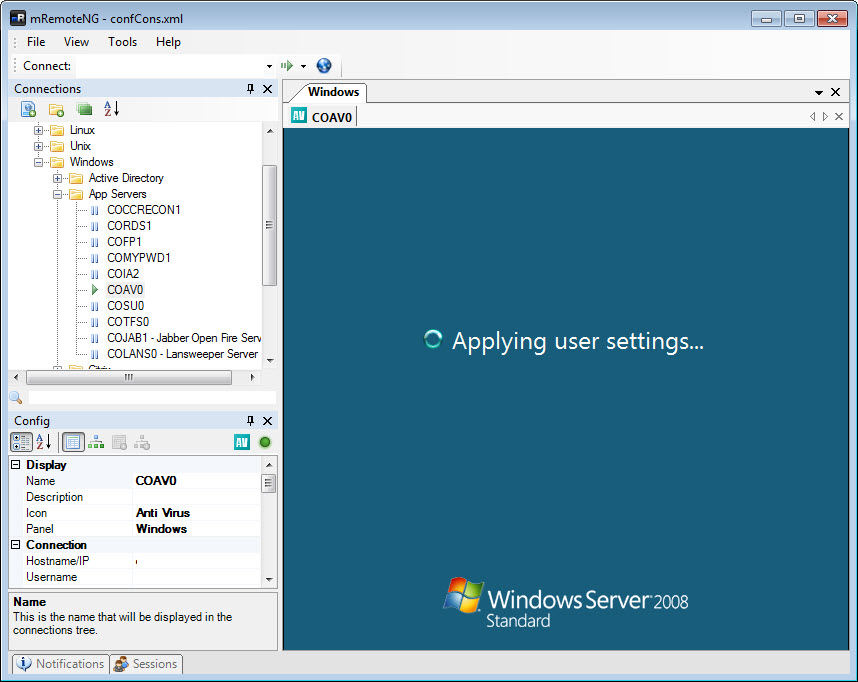
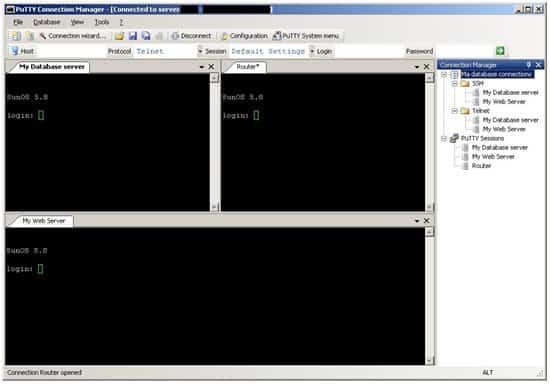
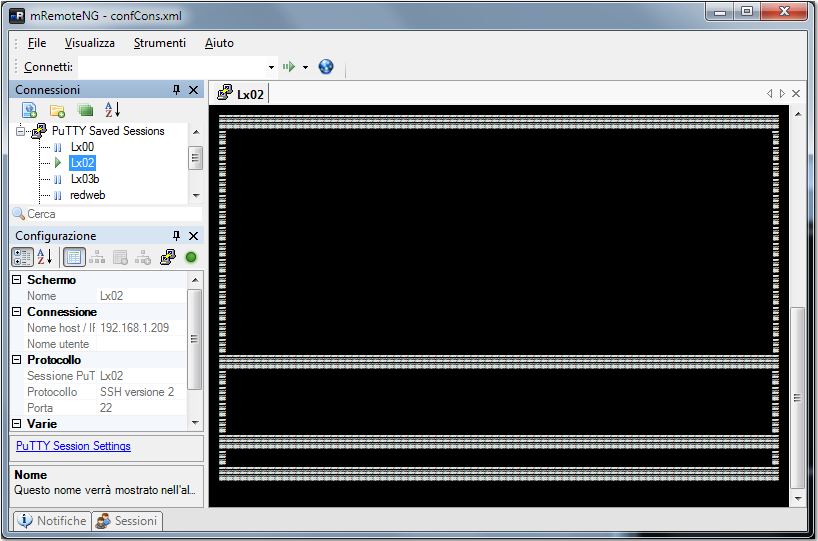




 Рейтинг: 4.5/5.0 (1836 проголосовавших)
Рейтинг: 4.5/5.0 (1836 проголосовавших)Категория: Windows: Администрирование
mRemoteNG 1.73.5071.36610 Beta / 1.72.5065.32737
22 ноября 2013 07:40
Изменения в версии 1.73 Beta 1
Added feature MR-16 - Add keyboard shortcuts to switch between tabs
Added feature MR-141 - Add a default protocol option
Added feature MR-212 - Add option to connect without credentials
Added feature MR-512 - Add support for importing files from Remote Desktop Connection Manager
Added feature MR-547 - Add support for Xming Portable PuTTY
Made improvement MR-250 - Show the name of the selected connection tab in the title of the window
Made improvement MR-367 - Make the 'Connect' button on the 'Quick Connect' toolbar a forced dropdown
Made improvement MR-419 - Password prompt dialog should have a meaningful window title
Made improvement MR-486 - Allow escaping of variable names for external tools
Made improvement MR-590 - Make panels docked to the edge of the window keep their size
Fixed issue MR-187 - F7 keyboard shortcut for New Folder conflicts with remote connections
Fixed issue MR-523 - Changes to external tools are not saved until exiting the program
Fixed issue MR-556 - Export fails when overwriting an existing file
Fixed issue MR-594 - Crash on startup if write access is denied to the IE browser emulation registry key
Fixed issue MR-603 - Some configuration options are still shown even when inheritance is enabled
Added "Reset" to config panel context menu to allow resetting some config settings to their default value.
Added and improved menu icons.
Removed misleading log messages about RD Gateway support.
Removed invalid "Site" configuration option from PuTTY Saved Sessions.
Fixed PuTTY Saved Sessions still showing if all saved sessions are removed.
Fixed config panel showing settings from previously loaded connection file after loading a new one.
Improved handling of variables in external tool arguments.
An advanced remote connection session manager that features a multi-tabbed interface, facilitating access to multiple connections at once
mRemoteNG is a versatile application designed with the purpose of initiating and managing remote connections, which can be manipulated using a tabbed interface.
It is intended as a fork of mRemote, an old project that ceased to exist, but to which mRemoteNG is a sort of continuation. Despite being built upon mRemote’s engine, mRemoteNG embeds a wide array of new features and bug fixes and is continuously improved to the benefit of the end user.
mRemoteNG is able to fully manage remote connections and in order to serve its purpose right, it features support for a generous array of protocols, including RDP, VNC, SSH, Telnet, ICA, HTTP / HTTPS, Raw Socket and rlogin.
The multi-tabbed interface facilitates organized access to multiple connections at the same time, which can be controlled using a comprehensive sidebar. Creating a new connection is done by specifying a name, the hostname and IP, username and password (if login is necessary), as well as domain and protocol.
Moreover, you can create categories and assign connection to different folders in order to have a better overview when you’re handling multiple hosts. A successful connection will display the screen of the computer that is being controlled remotely, with access to all of its resources.
Other highlights include a SSH file transfer utility, which allows you to move files between hosts, as well as a port scanner that reveals ports that are open or closed.
All in all, mRemoteNG is a comprehensive application that can benefit especially network administrators who are dealing with remote tasks on a daily basis. One of the most attractive features is the tabbed approach, which allows users to switch between connections as if they were pages of a browser.
CURRENT VERSION: 1.72.5065.32737 / 1.73.5071.36610 Beta FILE SIZE: 2.9 MB DEVELOPER: Riley McArdle RUNS ON: Windows XP / Vista / Vista 64 bit / 7 / 7 64 bit / 8 / 8 64 bit CATEGORY: C: \ Internet \ Remote Utils
mRemoteNC - бесплатная программа, с помощью которой можно работать со множеством подключений к удаленным компьютерам по разным протоколам. Позволяет в одном месте можно создавать, хранить, подключатся и переключатся между подключенными соединениями.
Отзывы о mRemoteNC 2.70 The Bat! Home
The Bat! Home
 Ashampoo WinOptimizer
Ashampoo WinOptimizer
 Mozilla Firefox
Mozilla Firefox
 CheMax Rus
CheMax Rus
 Virtual DJ
Virtual DJ
 Pidgin (Gaim)
Pidgin (Gaim)
 Process Explorer
Process Explorer
 Русская Рыбалка
Русская Рыбалка
Have you ever had a need to connect to multiple machines of multiple types (RDP,SSH,VNC & more) simultaneously? Have you found that retyping the credentials is a pain? Take the HTG tour of mRemoteNG.
What is mRemoteNG?Simply put, mRemote is a “remote connection aggregator”. That is, it handles the management of connection details, such as: credentials, hostname/IP, and type (I.E. RDP, SSH and so on), among others (I.E. port modifier, should local drive be redirected & etc’). When you open such a connection, it becomes a tab in the program’s window. This makes it easy to jump between the connections, just as you would between web pages in a browser. mRemoteNG is the “Next Generation” version of the original mRemote program. mRemote was a “ remote connections manager, which was open sourced. mRemotNG, gives all the functionality that the original had and added some of its own, in addition to continually improving to give a smoother experience.”
Installation/ConfigurationIn order to install the program, head over to its site and download it and install using the regular “next -> next -> finish” method. Once the installation finished, open the program and you should be greeted by a screen such as the one below.
Create a new connection by clicking on the icon as shown below.
Give the connection a name, and move on to configure it. The mRemoteNG program will always create an RDP type of connection, so if you need another type, you need to switch. For now, let’s walk through setting up an RDP connection.
Remote Desktop Protocol (RDP)The Remote Desktop Protocol is a way to remotely connect to Windows machines, which Microsoft has baked into its business grade OSes.
The settings for RDP are pretty straight forward, and while you can change them from the defaults, there isn’t a real need to.
You do need to fill in the information such as: UserName, Password & Domain (if applicable).
Once all the information is filled, you can double click on the connection name and you should be connected just as you would using good old MSTSC, with the only difference that the connection is contained in the program window (unless you specifically change that behavior), and never again will you have to re-enter the information.
Though you do not need to change anything from the default, it is recommended that you do turn on the following settings under “Redirect”, because they are very useful:
Key Combinations – This setting makes it so that key combos, such as “Win + E” and the like, are redirected to the remote machine, despite the RDP connection not being in in full screen.
Disk Drives – Turning this setting on makes it so the remote computer gets a “mapped network drive” to the computer you are connecting from. This makes it very easy to transfer files from your computer, but do note that it does impose an infection vector for viruses.
Use Console Session – This “Protocol” option should be used to state that you wish to connect to the same session as the one that goes to the machine’s screen and not just a regular one in the background (which MS limits the amount of concurrent connections to).
Virtual Network Computing (VNC)VNC is a nice replacement for RDP, and if you need a refresher on how to install it on Windows, we’ve got you covered. VNC has been baked into Ubuntu for quite a while now, too.
To create a VNC type of a connection, create a generic RDP connection and click on the “Protocol” setting. This will reveal the arrow to open the drop-down selection menu.
Select the VNC type, and once you’ve entered the information for the computer you’re connecting to, you should be good to go.
Secure Shell (SSH)The Secure Shell, or SSH, protocol is the most prominent method for connecting to Linux machines, which if you’re doing any sort of Linux administration, you’ve probably come across already. If you haven’t yet, you can check out this primer .
To create an SSH type of a connection, again create the generic RDP connection and click on the “Protocol” setting. This will reveal the arrow to open the drop-down selection menu.
Select the SSH version 2 type (unless you have a specific reason to be using version 1), and once you’ve entered the information for the computer you’re connecting to, you should be good to go.
The search functionWithout a doubt, one of the most useful aspects of mRemote/mRemoteNG is the ability to search for a connection. Instead of trying to recall the exact machine name, you need only to remember a fraction of it and type it into the search field.
This becomes extremely useful when your mRemote profiles count in the tens and upwards.
Об этой программе сообщил наш читатель Konstantin Evstigneev, причем ему пришлось для этого преодолеть некие трудности. Такая настойчивость заслуживает большего, чем стандартное «спасибо», – мегатонна благодарностей лично от меня (смайл).
Если же серьезно, то mRemoteNG будет полезна не только мне, но и всем тем, кому приходится удаленно управлять не одним, а многими компьютерами. По сути, это графическая надстройка, использующая для соединений по различным протоколам (Telnet / Rlogin / SSH / SSH2 / RDP / VNC / ICA / HTTP / HTTPS / RAW) компоненты Windows и сторонние программы.
В частности, в комплекте с самой прогой вы получаете самый популярный оупенсорсный терминальный клиент PuTTY. Что касается, к примеру, RDP Sessions и ICA (Citrix), то для их настройки потребуются некие телодвижения. Необходимые инструкции вы найдете на вкладке Components Check.
Софтина берет на себя хранение всех параметров, включая логины и пароли. Чтобы приконнектиться к удаленной машине, достаточно кликнуть по нужному пункту в левой части окна (раздел Connections). Соединения дозволяется группировать. А чтобы не вводить данные по многу раз, имеет смысл сделать виртуальную папку, в свойствах которой указать неизменяемые параметры. При создании новых записей параметры будут наследоваться. UP
mRemoteNG – это удобный, мультивкладочный менеджер удаленных подключений. У программы достаточно простой интерфейс, с которым несложно работать. mRemoteNG гораздо удобнее многих аналогичных программ, и активно обновляется.
mRemoteNG поддерживает следующие протоколы: RDP, VNC, ICA, SSH, HTTP / HTTPS, Telnet, Rlogin и Raw Socket Connections. При первом же запуске программа автоматически просканирует систему на наличие поддерживаемых протоколов и выведет их вам. Что бы создать новое подключение вам надо будет всего лишь указать IP-адрес компьютера, или его хост, а так же ввести пароль и имя пользователя.
mRemoteNG так же содержит несколько интересных возможностей, как передача данных с шифрованием по протоколу SSH или сканирование портов. К каждому из подключений вы можете задавать свои индивидуальные настройки и параметры, для удобства переключения между ними. Благодаря простому, но мощному интерфейсу, одной программе вы можете соединить все свои соединения. Все настройки можно сохранять в библиотеку, и в случае надобности, быстро восстановить их.
mRemoteNG распространяется с открытым исходным кодом и поддерживает все версии Windows, начиная с Windows 2000. Бесплатно скачать программу вы можете с нашего сайта.
mRemote является полнофункциональным c открытым исходным кодом, с несколькими вкладками удаленный менеджер соединений. который позволяет пользователям управлять всеми удаленными подключениями со своего единого пользовательского интерфейса. Компьютерные пользователи могут запускать несколько экземпляров удаленного рабочего стола, VNC соединения пульта дистанционного управления и получить доступ к другим удалённым хостам или приложениям по протоколу передачи данных на локальном компьютере. Многие программы удалённого подключения занимают ресурсы системы и загромождают панель задач Windows.
С mRemote все удаленные соединения могут быть подключены и управлятся с одного места – применение интерфейса mRemote с поддержкой табуляции. mRemote по сути похож на оснастку Terminal Server Manager MMC, но он поддерживает больше дистанционного управления и протоколы доступа. Особенности mRemote включают в себя:
mRemote в настоящее время стабильная версия 1.5 .
Хитрость №1: избавляемся от полос прокрутки.
Ни для кого не секрет, что для сессии RDP можно задать произвольный размер экрана, например больше, чем разрешение монитора, с которого осуществляется соединение. В таком случае окно RDP будет с полосами прокрутки (первый скриншот). Однако клиент RDP имеет скрытый функционал: он умеет аппроксимировать изображение, эта функция называется smart-sizing (второй скриншот). Для того, чтобы включить smart-sizing, необходимо добавить следующую строку в файл подключения (.rdp):
smart sizing:i:1
Хитрость №2: сохраняем статус подключения для администрирования (к консоли) в файле подключения.
Для того, чтобы не запускать каждый раз клиента RDP с параметром /admin (для версии 6.1 и выше) или /console (до версии 6.1) необходимо добавить следующую строку в файл подключения (.rdp):
Хитрость №3: используем менеджер подключений RDP.
Для многих администраторов, использующих RAdmin, переход на RDP представляет серьезную проблему: клиент RDP не имеет удобной адресной книги (менеджера соединений). Оснастку Remote Desktops многие даже не рассматривают ввиду ее чрезвычайной убогости. Но на самом деле существует превосходный (и что немаловажно — бесплатный!) менеджер соединений для RDP, он так и называется: Remote Desktop Manager. Программа обладает богатейшим функционалом: помимо RDP поддерживается большое число систем удаленного управления, автоматическое подключение VPN-соединений, создание групп подключений, ping компьютеров в группе, Wake on LAN, настройка параметров каждого соединения (для RDP можно настроить smart-sizing и admin session) и многое другое. Все подробности можно узнать на официальном сайте программы. Если возможностей стандартной версии перестанет хватать, то можно осуществить апгрейд до Enterprise версии по вполне доступной цене.
Ну что, я вас убедил в том, что RDP — это удобно? ![]()