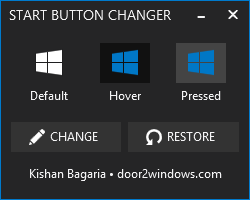
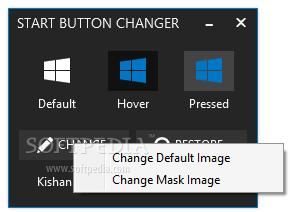
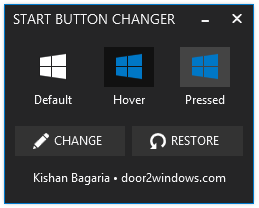



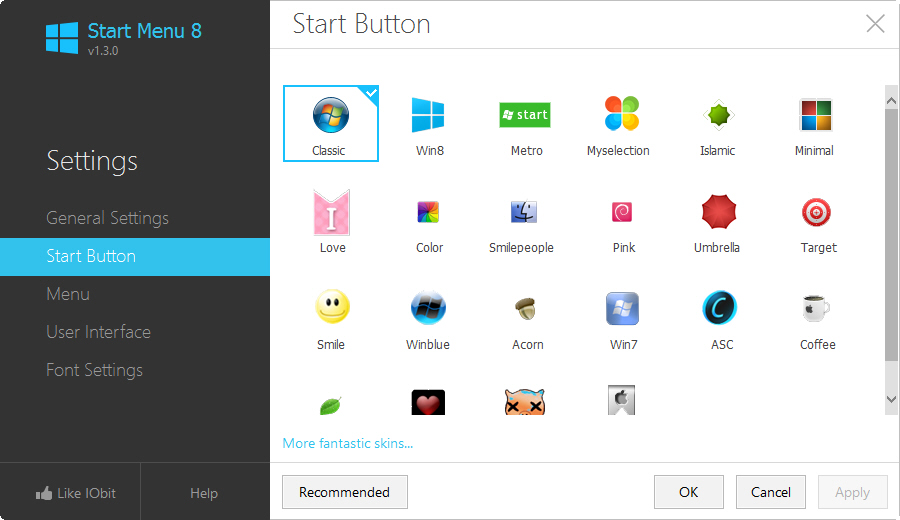
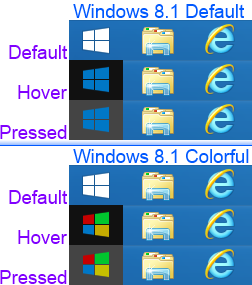
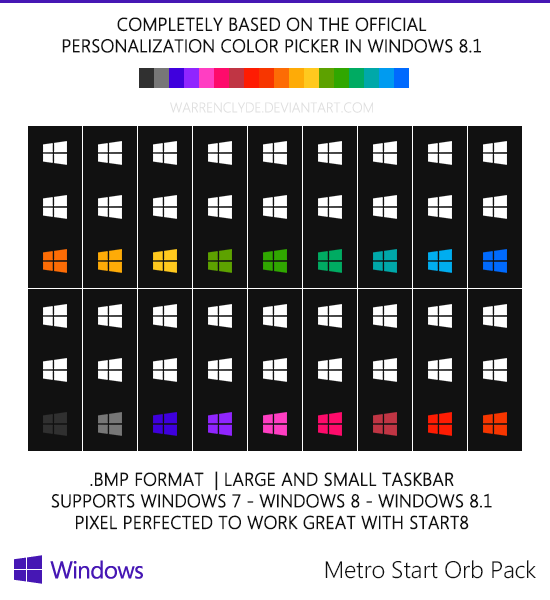
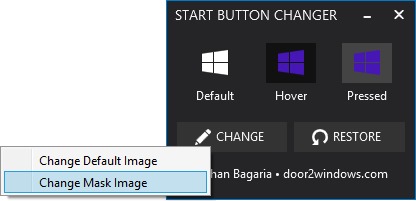

 Рейтинг: 4.4/5.0 (1875 проголосовавших)
Рейтинг: 4.4/5.0 (1875 проголосовавших)Категория: Windows: Украшательства
Возвращенная в интерфейс Windows 8.1 кнопка Пуск кажется, не только не успокоила «ретроградных» пользователей, но скорее напротив, еще больше настроила их против ни в чем неповинных разработчиков Майкрософт.
Причем недовольство кнопкой Пуск распространяется не только на ее весьма ограниченный функционал, что совершенно справедливо, но и на ее внешний вид. Так, некоторые пользователи желали бы видеть кнопку Пуск цветной, а еще лучше настраиваемой. Впрочем, нет никаких особых препятствий к тому, чтобы изменить ее внешний вид уже сейчас.
Для этой цели даже существует специальная утилита - Windows 8.1 Start Button Changer. Эта маленькая программка позволяет заменить стандартную кнопку Пуск на любую другую, вернее на любое другое изображение. Создана утилита Kishan Bagaria - достаточно известным разработчиком аддонов для Windows 7. Она бесплатна, не требует установки и, несмотря на отсутствие русского языка очень проста в использовании. Скачать ее можно с сайта разработчика. Распакуйте архив с утилитой в любую удобную для вас папку и запустите исполняемый файл от имени администратора.
При этом откроется маленькое окошко, в котором нужно будет нажать кнопку «Change» и указать путь к своему изображению. Картинка должна быть в формате JPEG, PNG или GIF. Размер особой роли не играет, но лучше всего использовать PNG изображения с поддержкой прозрачности и не больше 250*250 пикселей. Все остальное Windows 8.1 Start Button Changer сделает сама. Захотелось все вернуть на свои места? Нет проблем. Нажмите на «Restore» и все станет по-прежнему.
Кстати, если кликнуть по кнопке «Change» правой клавишей мыши, откроется дополнительное меню, содержащее два пункта. Команда «Change Default Image» опять же устанавливает выбранное изображение вместо используемого Windows 8.1, команда «Change Mask Image» заменяет изображение, появляющееся при наведении на кнопку Пуск курсора мыши. По крайней мере, так должно быть, но вот в нашем случае почему-то этого не происходит. А жаль.
К сожалению, не обошлось и без других проблем. Дело в том, что текущая версия утилиты работает с ошибкой - в процессе перезапуска Проводника происходит сбой. Проводник не запускается, а сама утилита прекращает свою работу. Проблема заключается в одной из системных библиотек twinui.dll, расположенной по адресу C:/Windows/System32. вернее в отсутствии к ней полных прав доступа.
Поэтому перед тем как запускать утилиту обязательно настройте права доступа к этому файлу, иначе ничего у вас не выйдет. Как именно редактировать права доступа в Windows 8 или 8.1 вы можете, ознакомившись со статьей «Где в Windows 8 хранятся изображения обоев ».
Также для редактирования прав доступа можно воспользоваться утилитой TakeOwnershipEx, тут уже как кому удобней. Да, если вы будете тестировать утилиту на своем компьютере, не забудьте на всякий случай создать резервную копию системы.
Windows 8.1 Start Button Changer — это утилита для замены изображения кнопки «Пуск» на своё собственное, предназначенная для использования в среде Windows 8.1. Программа проста в использовании, не требует установки, создана тем же разработчиком, что им ножество популярных утилит для кастомизации интерфейса Windows 7 — Kishan Bagaria.
Для использования программы достаточно запустить её от имени администратора, нажатием на кнопку «Change» выбрать нужное изображение (правым кликом на кнопке вызывается дополнительное меню), всё остальное утилита сделает сама, в том числе перезапустит Проводник.
Впрочем в ходе тестирования мы выяснили, что для успешного редактирования ресурсов с помощью Start Button Changer. нужно сначала получить полные права доступа к системному файлу twinui.dll (C:\Windows\System32) иначе программа завершает работу с ошибкой. Сделать это можно вручную, в свойствах файла, или к примеру с помощью утилиты TakeOwnershipEx.
Даже если бы разработчики Microsoft вернули функционал пускового меню в полном объеме, как это было в Windows 7, кнопка Пуск все равно не стала бы прежней, так как все элементы управления восьмой версии должны соответствовать новому, более строгому и лаконичному дизайну. Но, как хорошо известно, в оболочке Windows нет ничего такого, чего нельзя было бы заменить. И кнопка Пуск не является исключением. Преобразить её вам поможет маленькая программка под названием Start Button Changer от известного разработчика аддонов door2windows.
Утилита проста в использовании, бесплатна, имеет маленький вес и не требует установки. После запуска исполняемого файла откроется небольшое окно с двумя кнопками - "Change", то бишь применить, и "Restore", что означает восстановить. Жмём кнопку "Change" и указываем путь к новой картинке, всё остальное утилита сделает сама – перезапустит Проводник и установит изображение. Встроенной библиотеки иконок в программе нет, так что о наличие таковых вам нужно будет позаботиться заранее.
Форматы поддерживаются JPG, GIF и PNG, из которых последний подойдет лучше всего. И всё бы было просто чудесно, если бы не одно большое "но". Утилита Start Button Changer появилась практически сразу после официального выхода Windows 8.1 и кажется, у разработчиков было достаточно времени чтобы устранить все недоработки, но вот почему-то они этого так и не сделали. Во-первых, без получения полных прав доступа к системной библиотеке twinui.dll программа не работает. При перезапуске Проводника вылетает ошибка, работа программы завершается в аварийном режиме, а сам Проводник зависает.
Лечится баг установкой соответствующих прав доступа к файлу twinui.dll. Кстати, расположен он по адресу C:/Windows/System32/ winui.dll. Установить права доступа можно с помощью бесплатной утилиты TakeOwnershipEx или вручную, если на то будет желание. Во-вторых, функция замены изображения при наведении курсора мыши также осталась нереализованной. Вряд ли вас порадует та однотонная клякса, которая появляется при наведении на кнопку Пуск указателя мыши.
В Start Button Changer имеется дополнительная опция "Change Mask Image", предназначенная для замены изображения только при наведении курсора, только вот толку от нее нет никакого. К слову, аналогичный баг присутствует и в другой программе разработчика - Charms Bar Customizer, только там заменить не удается иконку "Пуск" на панели Charms Bar.
 Start Button Changer для Windows
Start Button Changer для Windows
A nice customization that you can apply to the Start Button of your Windows operating system to give it a completely fresh, new look
Windows 8.1 Start Button Changer is a small-sized and portable software application whose only purpose is to change the image of the Start button in Windows 8.1.
It does not comprise complex settings, so the tool can be handled by anyone, even users with limited or no previous experience in computer software.
Since there is no setup pack involved, you can drop the executable file in a custom directory on the hard disk and just click it to run.
There is also the possibility of saving Windows 8.1 Start Button Changer to a USB flash disk or similar storage unit, in order to run it on any PC with minimum effort and no previous installers, provided that it runs under Windows 8.1.
An important aspect to take into account is that the Windows registry does not get updated with new entries, and no extra files are created on the disk, leaving no traces behind after removal.
The interface is based on a small window with a clean aspect, where the WYSIWYG concept clearly applies, as there are no other options available, apart from the ones visible in the main frame.
You can preview the current Start button image in default, hover and pressed form, as well as select a custom one by using the file browser, since the drag-and-drop function is not featured. The supported image types are PNG, GIF and JPG.
Changes are immediately applied on selection, so a system reboot is not necessary. Windows 8.1 Start Button Changer also integrates a button for restoring the Start button to its default picture.
The simple-to-use program runs on a very low amount of CPU and RAM, so it does not concern the computer's performance. It has a good response time and carries out a task rapidly and error-free. We have not come across any issues in our testing, since it did not hang or crash. All in all, Windows 8.1 Start Button Changer gets the job done while remaining minimally invasive.
CURRENT VERSION: 1.0.0.0 FILE SIZE: 498 KB DEVELOPER: Kishan Bagaria RUNS ON: Windows 8 / 8 64 bit CATEGORY: C: \ Tweak \ System Tweak
The Start Button is back again with Windows 8.1. This Start Button were dismissed intentionally since Windows 8 to as to make users get used to the Apps studded Start Screen but on the stead it had a lot of adverse effects. Most of the users found it difficult to cope up with a completely different user interface and because of public demand and with a motive of regaining the trust of its global users, Microsoft brought back the much anticipated Start Button so as to provide time to the users to get ready for handling the Charms Bar, Multiple Screen, Metro Apps. The Start button can be changed to any image of your choice. There is a simple program available in internet, known as the Windows 8.1 Start Button Changer program by Kishan Bagaria, A simple and free tool, which when executed leads you to the way of customizing your Start Button. The following steps will help you change the Start Button in Windows 8.1.
Steps to Change the Start Button Icon in Windows 8.11. Firstly, download the free Windows 8.1 Start Button Changer program by Kishan Bagaria at the door2windows site below. link: Windows 8.1 Start Button Changer | door2windows and extract the zip file. Now run the .exe file available in the zip file. Click Yes if prompted by UAC
2. If you want to change the default Start Button, click on Change .
3. Now browse the location where your image is saved. Select and Click Open .
4. Now if you want to reset the Start Button to default, click on Reset .
A number of Windows 8 customers were quite loud in their complaints about the rather abrupt disappearance of the Start button and menu. Version 8.1 of the operating system brings back the “feature” – in a way. There is no old-fashioned menu, but a helpful context menu is included. There is also no way to customize the button, so it was only a matter of time before developers began righting that missing option.
One of the first to appear is “Windows 8.1 Start Button Changer ” – the name implies pretty much what you get here. The new button included in version 8.1 of the operating system.
The program has a tiny footprint – a mere 500 KB download, though it is a bit compressed, which you will first need to take care of by clicking the “extract” button contained in Windows 8.1 Explorer.
Running the AppThe app does not install to your desktop or system tray (though this is something you can change if you wish), so you will be running it direct from the extracted folder. You may (almost certainly will) get a Windows message warning you of the “unknown” program. Simply click “more info” and then “run anyway” – I promise it’s safe.
The app opens looking exactly like a second Start button on your task bar, though it won’t appear in the same spot, and hovering over it will display the difference.
Click the icon and a small box pops up that shows off the options now available to you. By default the app displays the Windows 8.1 button as it comes with the operating system – meaning a white Windows logo that turns green upon mouse pointer hovering and goes grey around the edge when pressed.
In addition, you will find a “change” button and a “restore button”. If you would like to alter the look of the Windows 8.1 Start button – and I assume you do since you are reading this – then click the “change” button. Don’t worry, the context menu will still work despite the change to button appearance.
Now comes the part where you have a bit of work to do. The app does not supply you with a menu of options, but instead relies on you to handle this part of the process. When the “change” button is clicked it will open up an Explorer window and allow you to browse for the image you wish to use.
Once you have chosen one, click on it then tap “open”. There is no “apply” or “ok” — once you have chosen your image, it becomes your new Start button and the “hover” and “pressed” options fill themselves in using the same process as is used by default. If you do not care for the results then simply click the “restore” button to return to default and perhaps try again.
ConclusionThe return of the Start button in Windows 8.1 is a rather half-baked attempt by Microsoft to alleviate some of the complaints that have been floating around online. If you are satisfied with the version the company has implemented, then you can use this app to customize it to your own tastes. Otherwise, third-party developers have also released methods for bringing back the menu, which also alter the look of the button, though do not allow the user to choose the image. For a free app, Windows 8.1 Start Button Changer is more than adequate for most customers.
Главная > Помощь в установке > Как сменить кнопку Пуск в Windows 7 и Windows 8.1
Многие темы оформления предлагают в качестве опции дополнительные кнопки для меню Пуск. Но, допустим, вы нашли какую-то прикольную кнопку сами в интернете, или даже сделали её сами.
Как же её поставить?
В этом нам помогут две замечательные программки - Start Button Changer, для Windows 7 и для Windows 8 соответственно.
Windows 7 Start Button Changer - это программа, позволяющая менять кнопку пуск в Windows 7. Простая и бесплатная, она отлично делает своё дело.
Пользоваться программой так:
Результат мог бы быть например вот таким:

Windows 8.1 Start Button Changer - это маленькая бесплатная программа, позволяющая изменить картинку кнопки "Пуск" в Windows 8.1 на произвольное изображение.

There are at least 2 options out there which will help you hide "Start".
One is StartIsGone . which allows you to remove the Start Button in Windows 8.1 and get the extra space on the taskbar.
It is just icon in your tray with few options in the context menu. Tick "Run at startup" and your start button will be removed every time your Desktop shows.
It is available as a separate application for Windows 8.1 x86 and Windows 8.1 x64.
It works on Windows Server 2012R2 (DataCenter for ex.).
It works with the new 2014 April / Spring update too.
WARNING. It removes the Start menu. There is quite a difference between hiding and removing it. Windows 8 had a hidden Start. If you use this application, you won't have Start at all. At least, not a clickable one. Hotkeys like WIN+Q, WIN works of course, but you won't be able to open it with your mouse only.
Pre-Spring update alternative, but an alpha release now available too.
Alternatively you can install the free App 7+ Taskbar Tweaker which will allow you to hide the Start button. Once you have installed the app, you can easily hide the start button from the “Other taskbar option” group in the App (shown below).
You do not have to restart or log off the PC to hide the Start button and the process is instant allowing you to unhide it as well.